- To start the program click on the calculator in the upper part of the website and your dashboard will pop up. this will change when Katja creates the startup page
- Click on 'create budget' and an empty budget form will popup. this will change when katja creates the startup page
View Modes: the budget can be viewed in several modes.
- Collapsed (major categories only listed - categories open on click)
- Semi-Collapsed (main budget categories are now visible)
- Quick Input Mode (all information is visible and can be edited/updated quickly)
Tip: Once you've determined your favourite view, set it as default (underneath budget title)
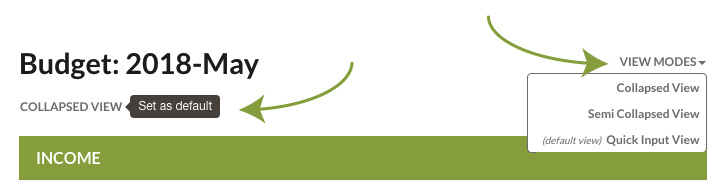
Adding an item click on a '+Add' icon and fill in the information.
Delete an item by clicking on the red X behind every item row.
Editing info in two ways (this varies slightly by view mode :
- Most number fields can be edited directly in the form.
- Titles and info/notes may need to use the little pencils (edit icons) besides each category. A popup box will appear and the information can be edited. In the Quick Input Mode the info field can be filled in right in the form.
Category:
Instruction
